Setting Up Email On Your Android
The following article will get your email account setup with your Android mobile device using an IMAP connection. An IMAP connection will allow you to access and manage your email directly from our servers. Any changes made on your device will be replicated on the server. Let's take a look at the following steps:
Android Mobile Device Setup
1. From the home screen on your device, tap the Settings icon.

2. Next, in the Incoming Settings section select IMAP from the drop down menu and enter your email address, username, and password. In the IMAP server field, enter "secure.emailsrvr.com" and be sure that SSL is selected and 993 is the server port.

3. Next, in the Outgoing Server Settings section, in the SMTP server field, enter "secure.emailsrvr.com" and be sure that SSL is selected and 465 is the server port.

4. In the last screen, give your newly created account a name and then select Finish Setup.